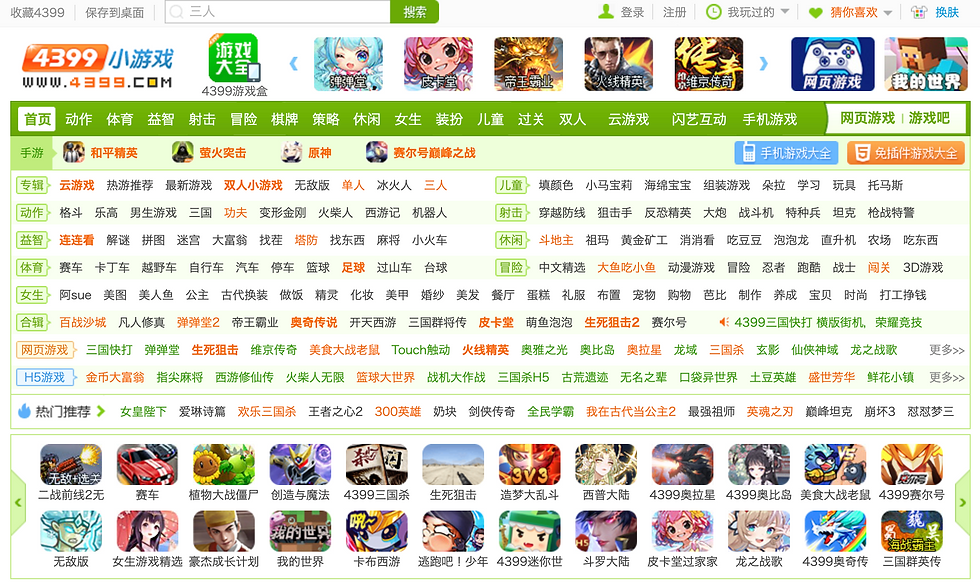Generative AI is growing faster than anything we’ve ever seen before in online search. As of late 2025, ChatGPT has 800 million weekly average users, and Alphabet's Gemini is close behind with 650 monthly active users. 67% of organizations worldwide have adopted LLMs to support their operations with generative AI, and the LLM market is projected to grow to $82.1 billion by 2033. Generative AI is poised to overtake Google Search, according to many SEO experts, who predict the shift will happen within the next 5 years.
The shift from SEO to GEO means that businesses can no longer rely solely on appearing at the top of the SERPs. To maintain visibility, they must also secure brand mentions and citations on LLM answers. This requires a slight change in SEO strategy because LLMs prioritize the most recent and relevant answers, which aren't always the #1 result on Google. According to Siege Media, LLMs cite sources published or updated within 6 months at rates 3-4x higher than older content, even when that older content was once considered authoritative. In fact, a study by Semrush revealed that almost 90% of ChatGPT citations come from positions 21+.

Ranking # 1 on Google is not a guarantee of long-term visibility. You should be thinking about how to keep top-ranking pages updated and optimized for LLMs as well. Your page could someday disappear from SEO, such as after a Google Core Update, and then it'll take time to start appearing in GEO. My advice is to start optimizing for LLM visibility now, so that you're not left vulnerable later.
There are many emerging tools available for monitoring the LLM visibility of your brand. However, it's important to remember the data should still be interpreted as directional rather than 100% accurate, given the complexities of monitoring LLM visibility.
Good SEO is Good GEO
At Search Central Live in Zurich, John Mueller said that Good SEO is Good GEO (or AEO, or AI SEO, or LLM SEO, or LMNOPEO). Although things have certainly changed a lot recently, traditional SEO fundamentals still matter: crawlability, structure, entities, and authority. However, SEOs might adapt their priorities in the advent of AI search. For example, to satisfy LLMs' preference for recent content, brands might allocate more of their resources to updating their blog posts.
Schema & Structured Data for LLM Visibility
Similarly, to ensure that their content can be found and interpreted by LLMs, SEOs might place a higher priority on implementing robust schema markup. The top recommended schemes for GEO are FAQ, how-to, product, and article/webpage. If you are new to schema, I have a section in my blog post about conducting a technical SEO audit, that explains how to add and validate schema.
Yoast has a feature called llms.txt, which is a new LLM-friendly markdown file that supposetedly helps LLMs like ChatGPT, Claude, and Gemini understand your site better. However, I don't believe it's actually being used by LLMs. There is no harm in implementing llms.txt, but I have yet to see it produce any significant results, and John Mueller has even cconfirmed that Google does not support it.
Google E-E-A-T Still Matters for SEO
Google's algorithms have changed drastically with the introduction of machine learning. In the early days, SEOs could game the system and get away with keyword stuffing. But now, Google knows that and is taking their algorithms to the next level, to provide good quality content that meets the searcher's intent. Lately, we've seen a push for "helpful" content, such as the Helpful Content update in August 2025. Google is especially focusing on the overall site experience and user-generated content, as evidenced by huge jumps for forums like Reddit and Quora.
Google has a team of human quality raters that train the algorithms to identify high-quality websites using the a set of published criteria under the Search Quality Rater Guidelines, which includes E-E-A-T. A few years ago, Google started talking about expertise, authority, and trust (E-A-T) in terms of how they read websites. The second E for experience was added in 2022, acknowledging that content demonstrating real-world experience often provides more value than purely theoretical expertise.
SEOs should be analyzing their websites under the lens of E-E-A-T, especially for YMYL topics, where innacurate information could harm users directly.
Experience: Do you have authentic, first-hand experience to share on the topic?
Expertise: Do you have the appropriate subject-matter expertise, and are you writing high-quality content, and citing reputable sources?
Authoritativeness: Are you mentioned or cited by external sources?
Trustworthiness: Do you have trust markers such as certifications, awards, and testimonials from well-known people?
With the rise of LLMs like ChatGPT and Perplexity, users are spending more time on AI platforms before coming to your site. However, I believe that they will eventually come to your site at a later stage, such as for final decisions and verification. To prepare for the users arrival, you should be maintaining your site built on E-E-A-T principles that ensure a positive user experience.
Does LLM Traffic Convert Better than Organic?
The question of whether LLM referral traffic outperforms traditional SEO and SEM in conversions remains largely unresolved. Some studies say that traffic from LLMs converts much better, while others claim it's roughly the same as traditional Google Search.
A May study indicated that LLM users were generally less engaged and more focused on early-stage research than high-intent transactions. While they might later convert via organic search, that conversion would not be attributed to the initial LLM referral. Conversely, a June study shared by Forbes showed that LLM conversion rate is 9x better, and a separate September study shared on Search Engine Land found that LLM referrals convert similarly to traditional Google search, contradicting earlier assertions of superior click quality.
A subsequent October study, analyzing data from 973 e-commerce sites, ChatGPT, LLM referrals convert worse than Google Search. Authors suggested early-stage friction – trust and verification behavior – may push shoppers to confirm elsewhere before buying, shifting last-click credit to traditional channels. This effect would likely be amplified in B2B, where extended sales cycles could further decrease the number of conversions attributed to LLM referral traffic.
---
High-quality content is still the king. Now more than ever, it's important to continue producing valuable, well-researched, and trustworthy content that showcases E-E-A-T and directly answers users' questions. Continue excelling at the SEO fundamentals while also integrating the new GEO best practices —like updating content regularly and implementing schema—to make your content both user-friendly and AI-friendly. Your content has never only been for humans; its also for the robots.